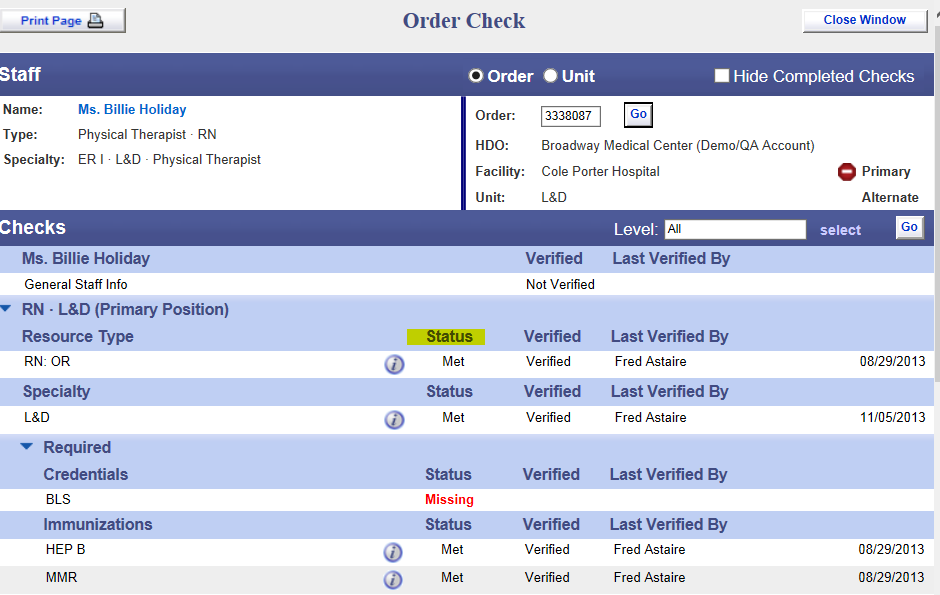ShiftWise Tips & Tricks gives insight into specific features of the ShiftWise system that help you navigate staffing difficulties. Next up in our monthly series: Utilizing the order check
ShiftWise Tips & Tricks gives insight into specific features of the ShiftWise system that help you navigate staffing difficulties. Next up in our monthly series: Utilizing the order check
The Staffing Problem
The ShiftWise Solution
Feature to Use — Order check
The order check is a tool to help agencies ensure that staff members comply with all credentialing and requirements. Order Check will compare your staff member’s ShiftWise Profile exactly to the order requirements, and assist you with matching your candidate and complying with all requirements.
Hover over the Staff tab near the top of your page, click on List, locate the staff member name
Look for the Order Check Column to the right, click on the square Icon with the check mark
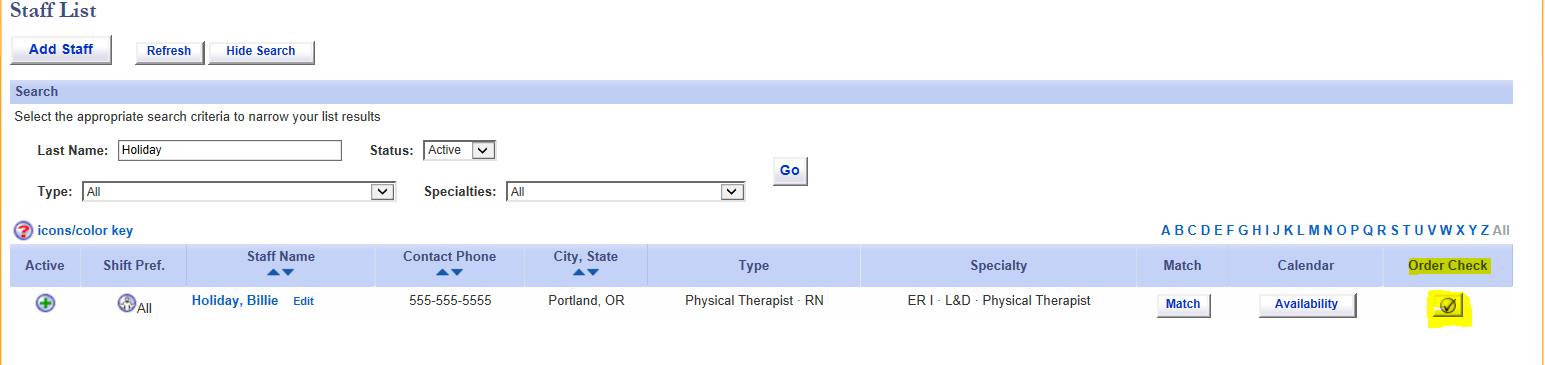 Enter the Order Number and click the GO button
Enter the Order Number and click the GO button
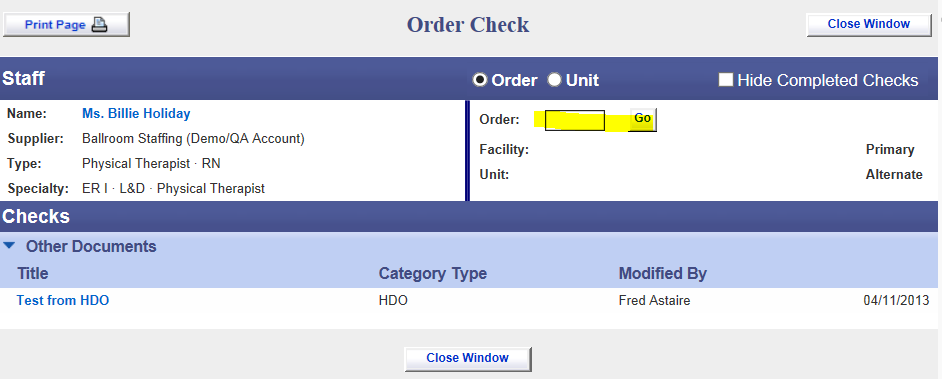 When the information populates, direct your attention to the Status Column. Use this as a worksheet, notice in the upper left that you have the opportunity to Print Page if you like.
When the information populates, direct your attention to the Status Column. Use this as a worksheet, notice in the upper left that you have the opportunity to Print Page if you like.
Return to the staff list and click Edit by the staff name, update the staff profile to reflect each item as “Met”, and, load the appropriate corresponding document.
The documents required from the order check must be loaded in to the Credentials Tab, or the Reqs (Requirements) Tab.
 See demo
See demo