 ShiftWise Tips & Tricks gives insight into specific features of the ShiftWise system that help you navigate staffing difficulties. Next up in our monthly series: Booked Long Term Order Rates.
ShiftWise Tips & Tricks gives insight into specific features of the ShiftWise system that help you navigate staffing difficulties. Next up in our monthly series: Booked Long Term Order Rates.
The Staffing Problem
When a long term order was booked/filled, you were unable to update the rates without unbooking staff which changed the order booking status.
The ShiftWise Solution
Feature to Use – Observed Holidays
Updating Long Term Order Rates:
1. Login to ShiftWise
2. Hover over Orders > Long Term, then click List
3. Locate the order you want to update rates for using the Search Filter
4. Click the Blue Match button to the right of the order
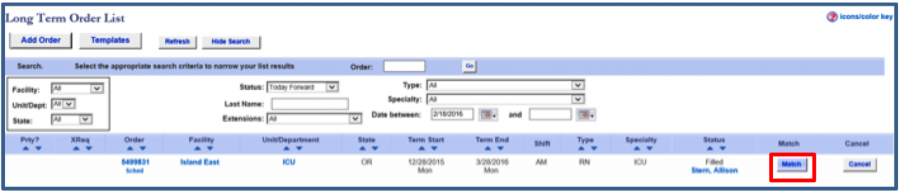
5. In the Bookings section, click the Change Rate button in the Offer column
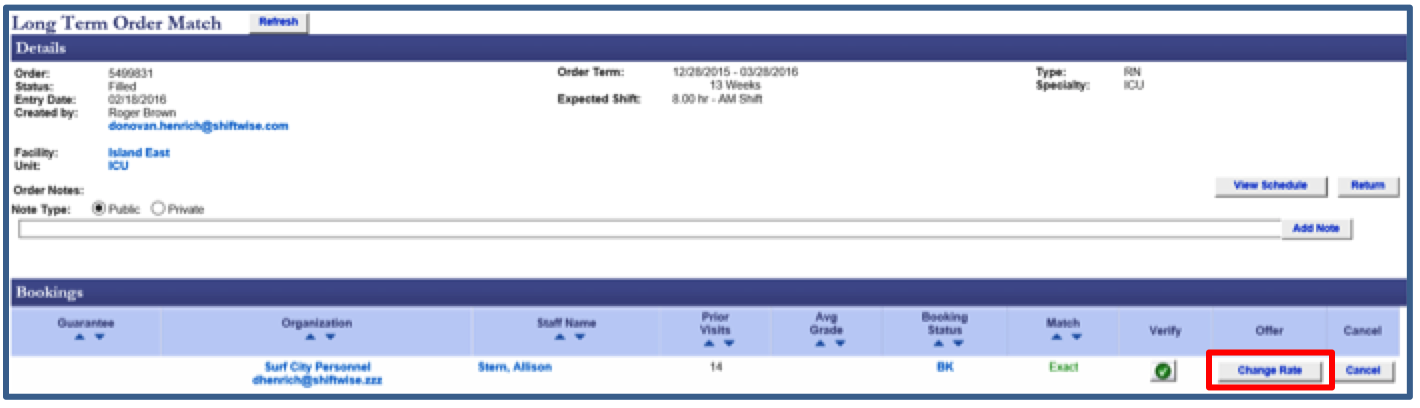
6. In the Details section, click the Edit button to the right of the Bill Rate Standard rates
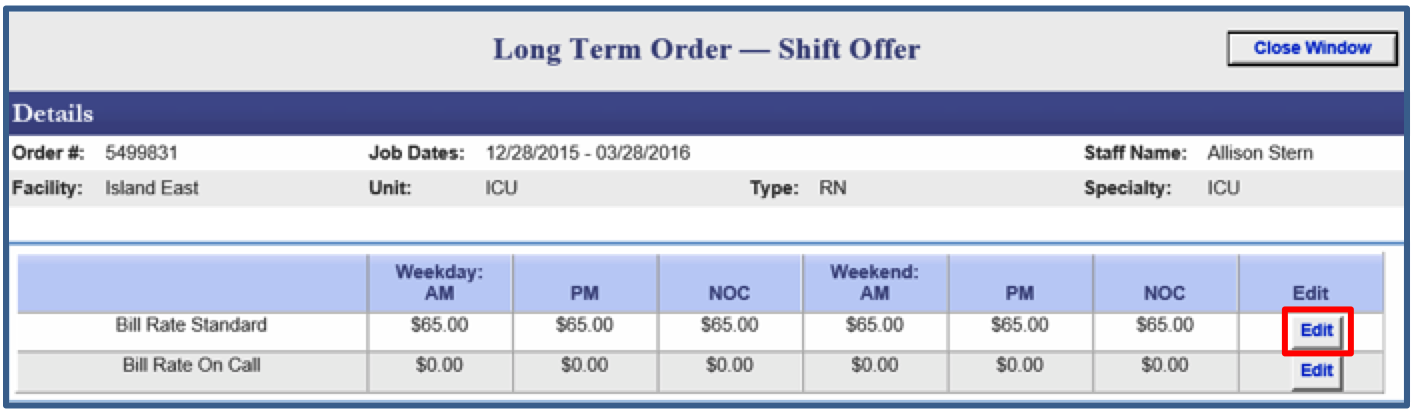
7. Enter the New Rates in all fields the new rates apply
8. Click the Update button
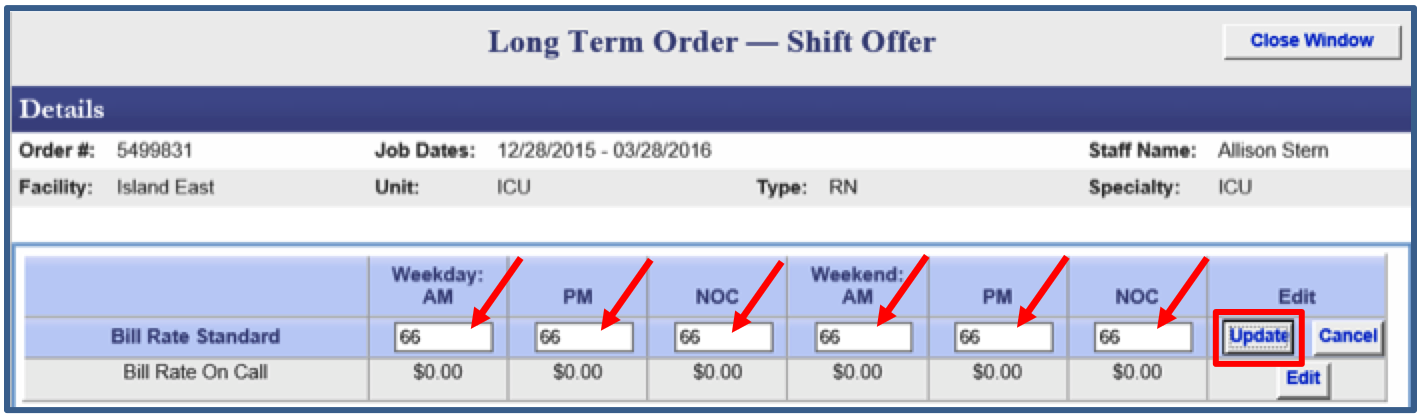
9. You can update the Bill Rate On Call rates as well if necessary. Do so by first clicking the Edit button to the right of the Bill Rate On Call rates.
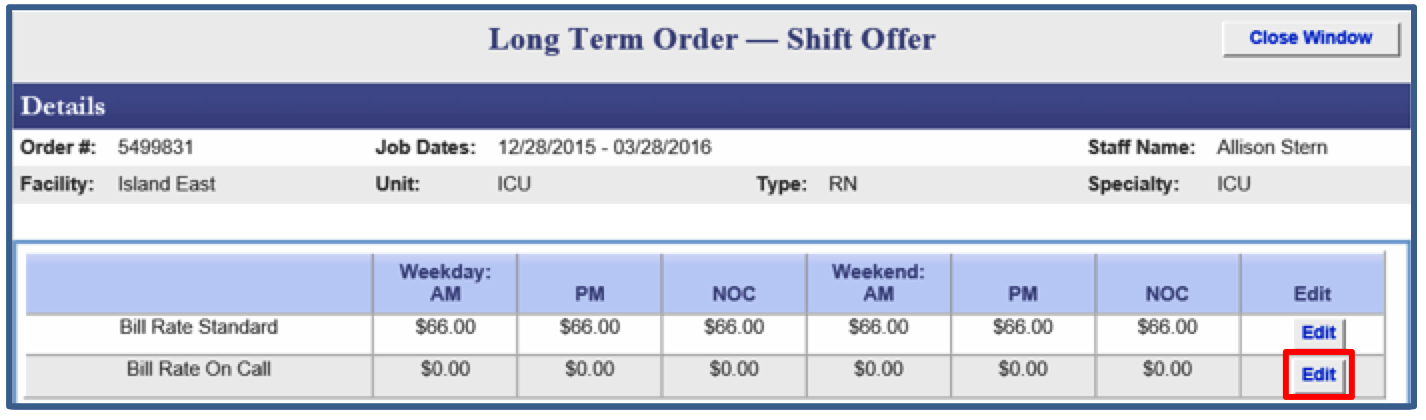
10. Enter the New Rates in all fields the new rates apply
11. Click the Update button
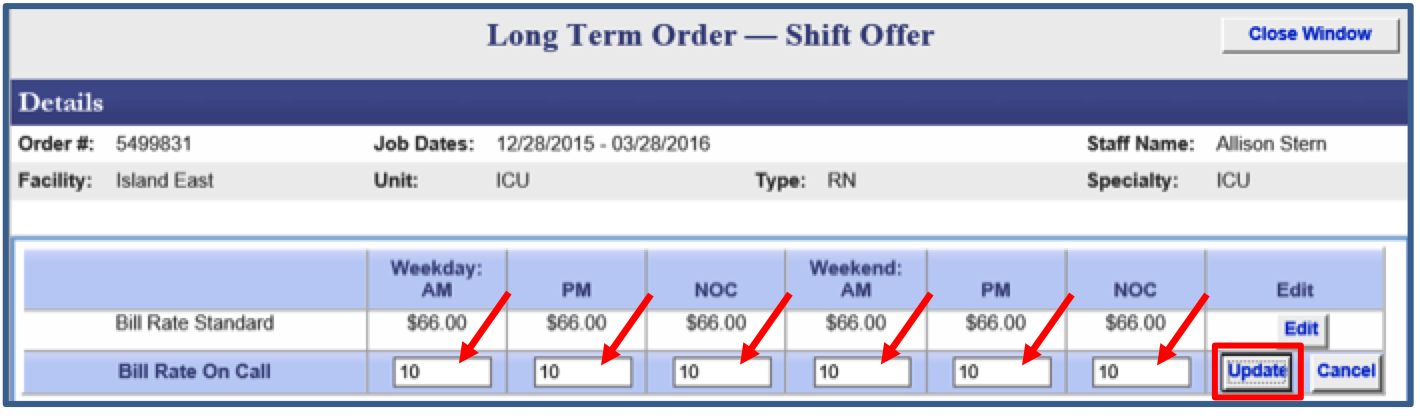
12. In the Comment Log section, HDO users can add Comments as to why the rates were updated. This comment is viewable by Suppliers. Do so by typing your comment in the text box to the left of the Add Comment button.
13. Click the Add Comment button to save your comment
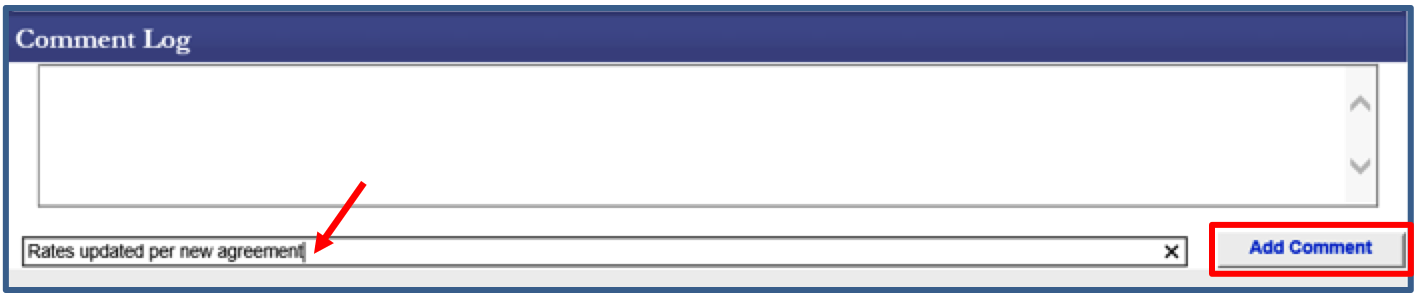
14. Click the Close Window button in upper right
The Change Rate button will be yellow/orange indicating you have made a change to the offer screen.
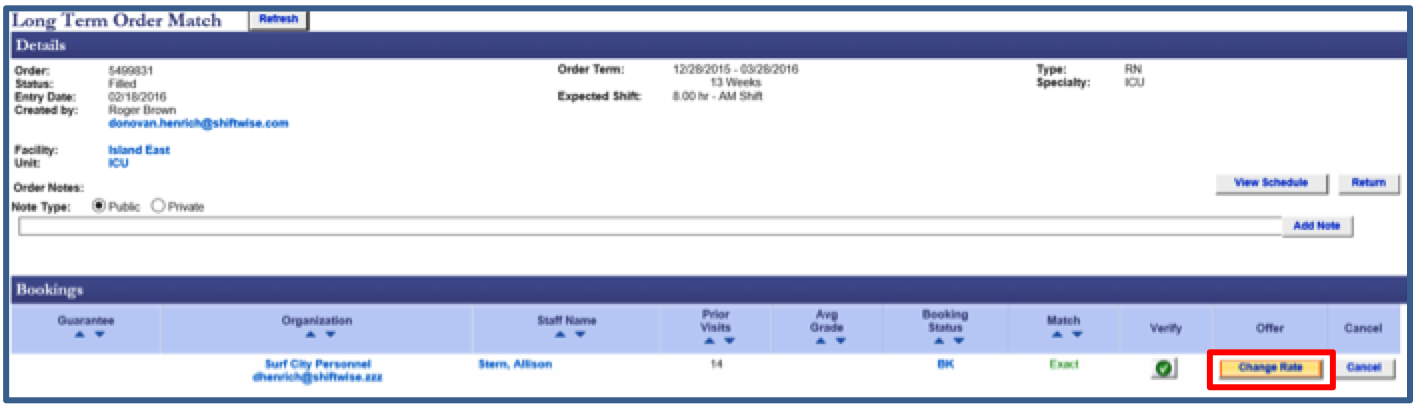
NOTE: Only HDO users have the option/rights available to update booked LT order rates. Suppliers have the option to be notified when changes are made to booked LT order rates.
New Event Log & Event Log Report Event
- Rates Changed For Booked Long Term Order by HDO
When rates are updated, you can reference the standard rates prior to the change using the Event Log.
Event detail example:

Generating the Event Log
- Login to ShiftWise
- Hover over Organization the click Event Log
- In the Events section, use the Events dropdown to select event named: Rates Changed For Booked Long Term Order by HDO
- Update the Date Between to capture when this event occurred
- In the Event Subject section, fill in all fields possible
- In the Recorded By section, remove your name if you did not perform this event
- Select the Organization that performed the event from the Organization dropdown or leave at All if you are unsure
- Click the Go button
TIP: There is also an Event Log Report button located on the right. Use the Event Log Report when you are looking for a specific event in a long list. It will be easier to scroll through a report rather than maneuver from one page to another.
Enabling Rights for Additional
Users
- Login to ShiftWise
- Hover over Admin > User in the upper right then click List
- Locate the user by clicking the First Letter of the users last name on the alphabet strip
- Click Edit next to the user name
- Click the Rights tab within the profile
- Locate the right in the list. Rights are listed alphabetically.
- Click in the Checkbox next to the right to populate a check mark
- Click the Update Rights button to save
New Notification
- LT Order Rate Updated — Notifies you when booked LT order rates have been updated. You will find this right in a user’s profile in the User Notifications tab > Staff Orders section.
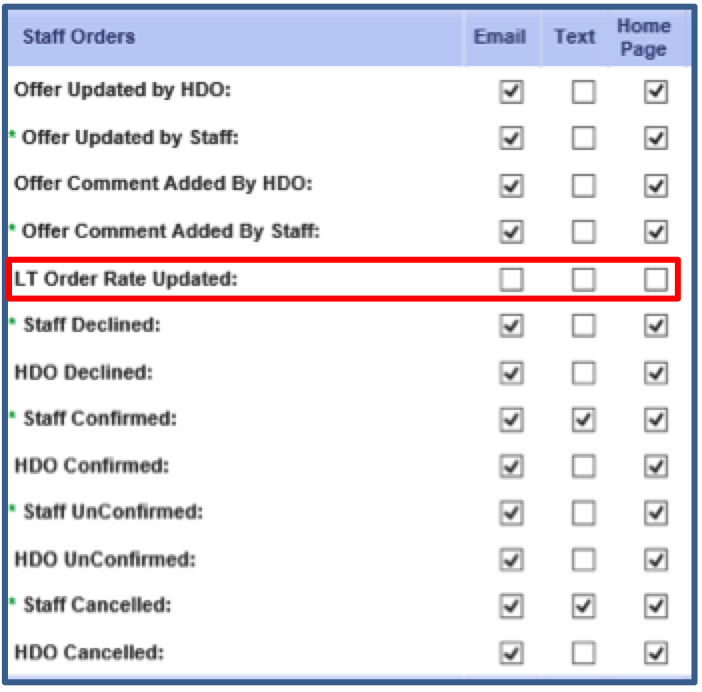
Updating Notifications
1. Login to ShiftWise
2. Click on your Bold Blue Name at the top of the page next to Welcome
3. Click the User Notifications tab
4. Scroll down to the Staff Orders section
5. Locate the right named: LT Order Rate Updated
6. Click in the Email, Text and/or Home Page checkbox to populate a checkmark depending on how you want to be notified
7. Click the Update Notifications button to save
If you would like to discuss the features further, please do not hesitate to reach out to your Account Manager or your ShiftWise 24/7 Customer Support Team at:
Phone: 1-866-399-2220
Email: support@shiftwise.com
 See demo
See demo